Use Make App for Ubiqod to Connect Third-Party Software like Asana
Make is a fantastic tool for integrating various software applications seamlessly. Without writing a single line of code, you can create powerful apps.
With the new Ubiqod App for Make, connecting your Skiply IoT devices or QR codes to any of the thousands of applications available on Make has never been easier.
To demonstrate, we will establish a connector between Ubiqod and Asana, an incredibly efficient cloud-based project management tool.
Prerequisites
In order to follow this tutorial, you must:
- Have a Make account
- Create a free Asana account
- Have a Ubiqod account
If you are not familiar with Make, you can follow this video course for beginners.
What we want to achieve?
For demonstration purposes, we will create a simple scenario in which a user presses a connected button or scans a QR code to automatically create a task in Asana.
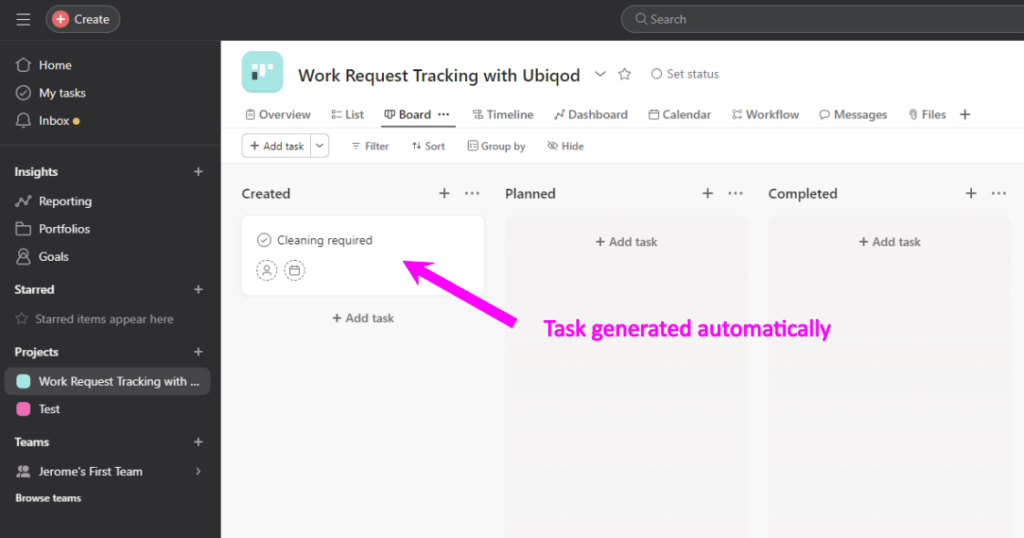
Implement the Make scenario
Add a Ubiqod Trigger
Create a new Make scenario and click on the big + button. Search for Ubiqod, select “Ubiqod by Skiply”, and add a trigger “Receive Data From Trackers”:
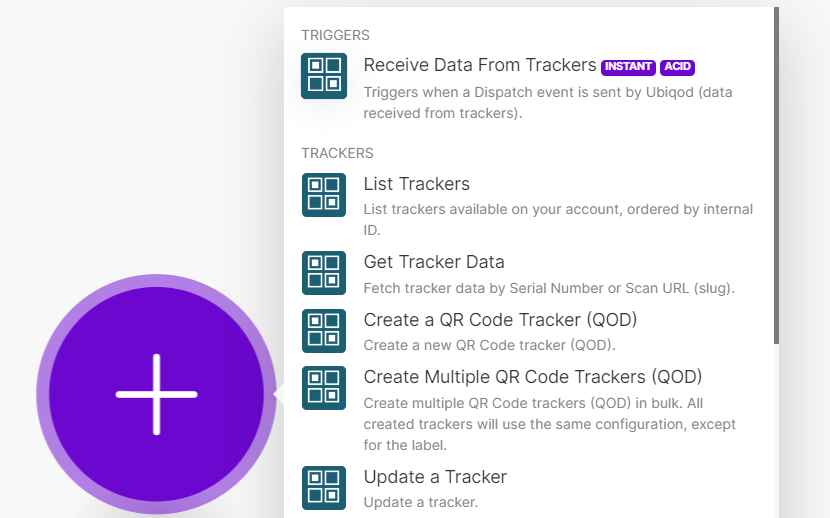
Click the “Add” button in front of the Webhook selection box. Click the “Add” button to create a connection to Ubiqod. You should see this screen:
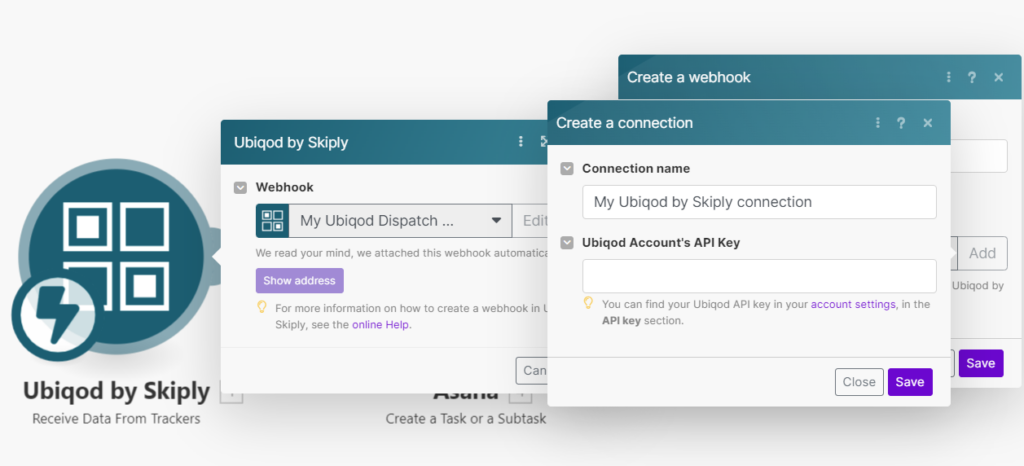
You can fin your Ubiqod Account’s API Key in the Account section of your Ubiqod interface.
Unhide the existing key or create a new one and copy/paste it to Make. Press Save.
Add your new webhook.
Your scenario can now receive data from Ubiqod. You can save it before going ahead.
Create a task in Asana from Ubiqod data
Each time we receive data from a Ubiqod tracker, we will create a task named after the tracker’s input label (for example, “Clean the room”, “Water leakage”…).
Add the Asana action “Create a Task or a Subtask”. Configure it as follow:
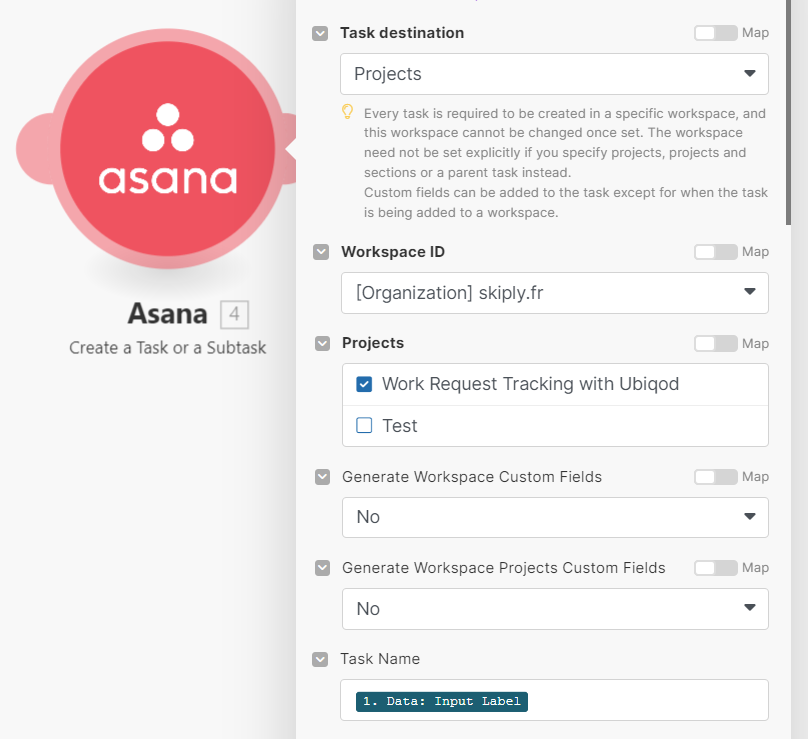
Of course, you must choose the Workspace ID that you created in Asana, and select the associated project.
Fill the task Nam with the Data: Input Label field coming from the Ubiqod trigger.
Our scenario is ready to use and should look like this:
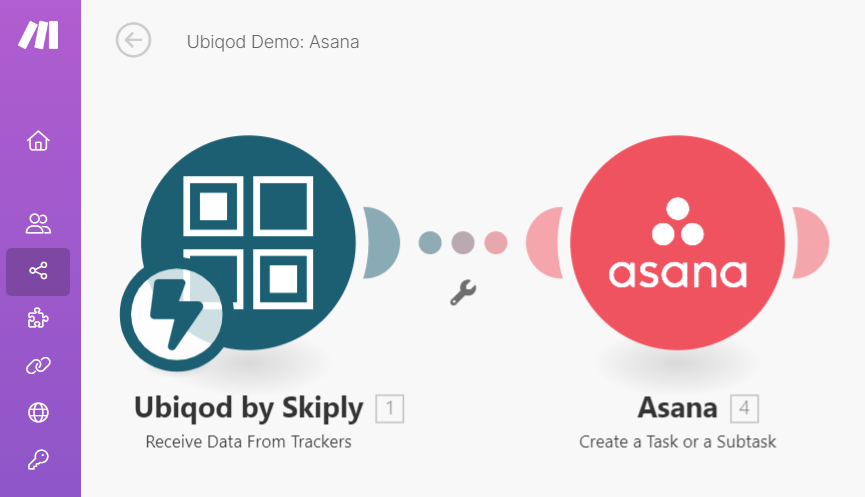
Save and activate your scenario.
Configure Ubiqod
You can test this with the mock IoT button available upon creating a Ubiqod account (use the right arrow in the tracker list to access the simulator) or with a QR code tracker. In either case, you will need to create an interface to assign labels to IoT buttons or to create buttons for QR codes.
Once you’re set up, simply associate your tracker with the Make dispatch, which was created for you by the Make App for Ubiqod, and start sending data.
To go further
You can add a lot of value to your scenario by:
- Adding a due date to the task
- Adding the site information
- Associate people to an action
- Use the magnetic badge to mark the task as completed
Other actions that you can use with the Make connector
The Make App offers much more than a webhook to receive data from Ubiqod. You can also create and manage trackers, sites, pin codes and badge lists without writing a single line of code.
Try Ubiqod
Get 100 free credits to start building with Ubiqod: sign up here
Related Articles
What is Ubiqod?
Welcome to Ubiqod – the new way to connect your field staff to your IT systems. Ubiqod provides a simple and efficient way to collect data from the field and integrate it with your preferred software, whether it's a Human Resources Information System ...Adding a Ubiqod Key to your account
To use a Ubiqod Key on the platform, it must first be added to your Ubiqod account. This step is necessary for activating and configuring the device. Accessing the Ubiqod Key section Log in to the Ubiqod interface. From the menu, go to Trackers. ...Activate your Ubiqod Key
Introduction When you receive your Ubiqod Key, the screen is blank and the batteries are not inserted. This precaution helps prevent screen burn-in and preserves battery life during transport. Make sure to follow the steps below carefully before ...What is a Badge List in Ubiqod?
Identify users with Badge Lists In the Ubiqod platform, a badge list allows you to associate a badge with a specific label or external reference, such as an employee ID. These badges can be RFID/NFC types like Clock S and Clock E, or active badges ...Use Microsoft Power Automate to send email alerts (and more)
Do you want to send an email as soon as a user presses a button on the TaqtOne or scans a QR code? Need to build a SharePoint dashboard to work with your field data? With the Ubiqod connector for Microsoft Power Automate, you can easily connect your ...